As a developer, I like keeping Android emulator always on top of my screen – whatever IDE(VS Code or Android Studio) I may be working.
I like keeping the emulator on top the VS code while developing apps using Flutter (Keeping emulator always on top with Flutter’s hot reload feature is a terrific combo).
In this post, I am going to share how to keep Android emulator always on top of your screen (if you want this in your development machine).
- Start your AVD from Android Studio.
- On the emulator’s navbar select the triple-dot icon. For your reference, a screenshot is displayed below:
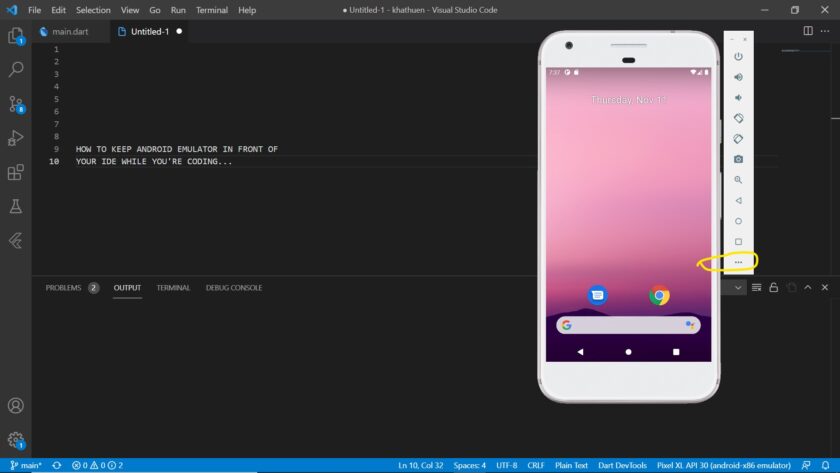
- Go to settings.
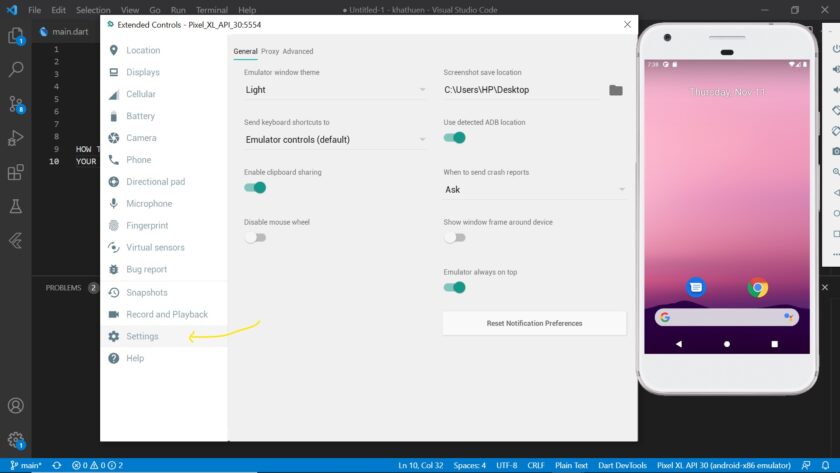
- Toggle the “Emulator always on top” option
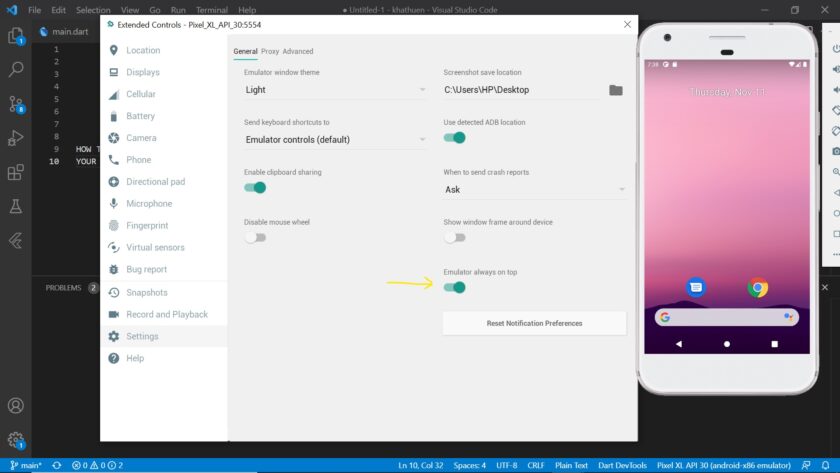
Now, you emulator will appear on top of any running applications on your screen!

Do you mind if I quote a few of your articles as long as
I provide credit and sources back to your website?
My blog is in the very same area of interest as yours and my visitors would definitely benefit from a lot of the information you present here.
Please let me know if this ok with you. Thanks!